Deleting/Disabling a group
When you no longer need a group that you have created, you can delete it. This will not delete any VoiceThreads or accounts; it will only remove the sharing permissions for the VoiceThreads that had been shared there. This means that the members of the group will no longer have access to the VoiceThreads you had shared there.
- Expand the sidebar on the left side of your home page, and click on the groups tab.
- Click on the group name.
- Click on the menu icon in the top-right corner of the page, and select “Delete group.”
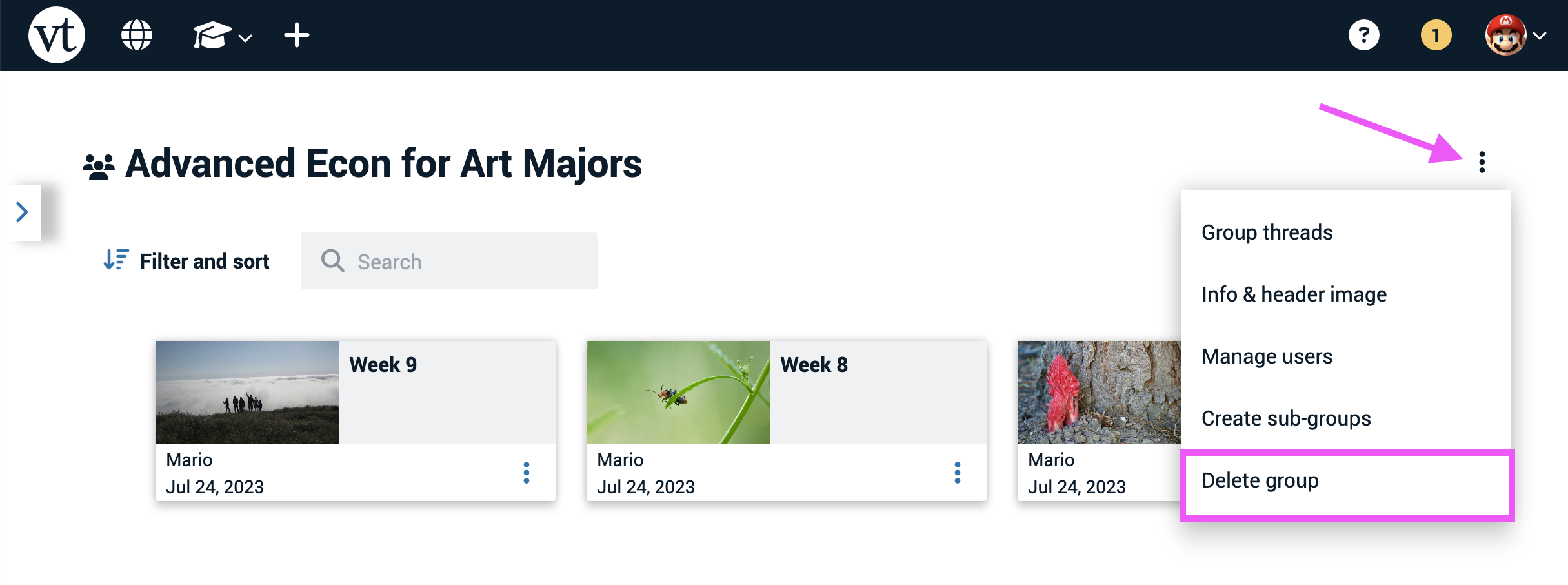
- Confirm.
Note: If you are in a course rather than a group, you’ll select “Disable course” in the same location instead.